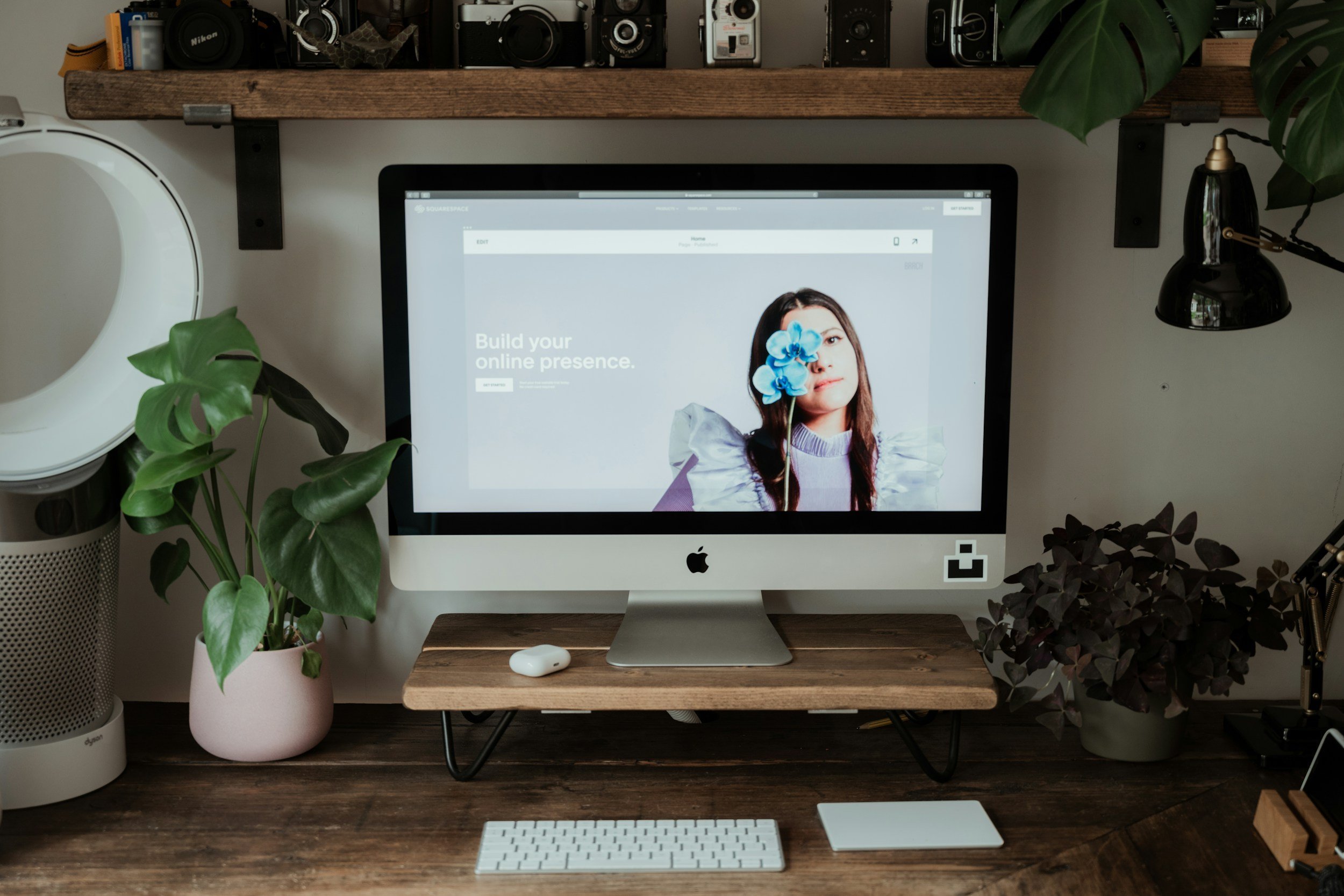Squarespace Image Sizing: How To Make Sure Your Website Images Are Awesome
Creating a visually appealing and professional Squarespace website hinges on using the right image sizes. Properly sized images ensure fast loading times, clear display across devices, and an enhanced user experience.
This comprehensive guide delves into the best practices for image dimensions, from header images to product photos, helping you optimize your visuals for stunning web presentations.
Whether you’re a seasoned web designer or a small business owner, mastering these guidelines will elevate your site’s aesthetic and functionality.
Here are some things NOT TO DO:
Use small images from your phone (usually blurry - never works for headers)
Taking photos from the web that you don’t own (illegal!)
Taking screenshots of photos - screenshots are not high-quality and won’t work
Understanding Image Sizes on Squarespace
Squarespace automatically adjusts images to fit various devices and screens. However, using the correct image dimensions ensures better quality and faster loading times. Here are the optimal sizes for different sections of a Squarespace site:
Header Images
Optimal Size: 2500 pixels wide
File Type: JPEG for photos, PNG for images with text
Resolution: 72 DPI (dots per inch)
Compression: Save for web to optimize file size without losing quality
Background Images
Optimal Size: 2500 pixels wide by 1500 pixels high
File Type: JPEG for photos, PNG for images with text or graphics
Resolution: 72 DPI
Compression: Use tools like TinyPNG to reduce file size
Gallery and Blog Images
Optimal Size: 1500 pixels wide (height will vary depending on aspect ratio)
File Type: JPEG for photos, PNG for images with text or graphics
Resolution: 72 DPI
Compression: Save for web or use online tools for compression
Product Images
Optimal Size: 1500 pixels wide by 1500 pixels high (to ensure square aspect ratio)
File Type: JPEG for photos, PNG for images with text or graphics
Resolution: 72 DPI
Compression: Optimize for web use
Thumbnail Images
Optimal Size: 800 pixels wide (height will vary)
File Type: JPEG for photos, PNG for images with text or graphics
Resolution: 72 DPI
Compression: Use image compression tools to reduce file size
Full-Width Banners and Large Backgrounds
Optimal Size: 2500 pixels wide by 1400 pixels high
File Type: JPEG for photos, PNG for images with text or graphics
Resolution: 72 DPI
Compression: Save for web or use online compression tools
Best Practices for Image Use on Squarespace
Consistent Aspect Ratio: Maintain a consistent aspect ratio to ensure images look uniform across the site.
High-Quality Source Files: Start with high-quality source files to avoid pixelation when resizing.
Optimize File Size: Compress images to reduce loading times without sacrificing quality.
Test on Different Devices: Check how images display on various devices to ensure they look good on all screen sizes.
By adhering to these guidelines, you can ensure that your images look professional, load quickly, and enhance the overall aesthetic of your Squarespace website.
To understand how images work on mobile, read this!
For more detailed information, always refer to the Squarespace Help Center. They offer a lot of information!